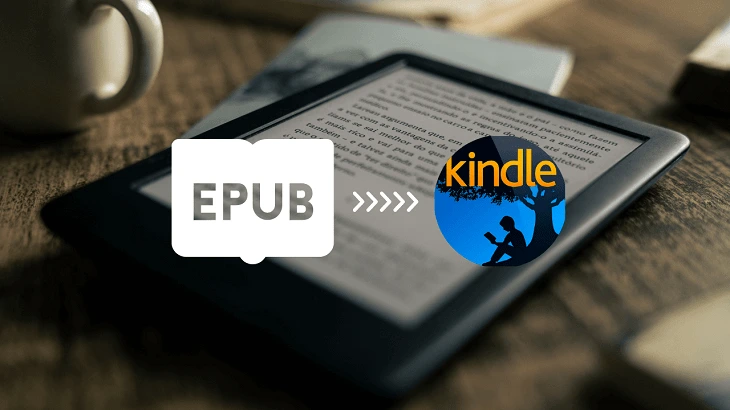How to Convert EPUB to Kindle Easily Without Losing Formatting
If you are an author or a bibliophile, you will know the exact reason why formatting is akin to a book’s soul. With the word ‘format’, we are referring to the refinement of content, layout, and the overall appearance of the book. Therefore, understand that if you use the wrong format or forget to convert Kindle to EPUB, the script can appear quite disorganized.
Furthermore, always remember that your book should give the impression of professionalism and be visually appealing, not just for yourself but also for the reader, editor, and publisher. This means you need to pay special attention to the fundamentals of formatting, such as font sizes, a table of contents, spacing, and more.
A Smooth Way of Converting EPUB to Kindle Format
EPUB stands for Electronic Publication, and the layout arrangement of an eBook looks far different from that of a printed one. Hence, the companies of book publishing UK and several more countries decided upon some universal standards for all digital publications.
As a result of this, the virtual manuscripts could now be easily accessed, read (by all) and distributed across different platforms.
So, coming back to EPUB, it is a widely used file format that was designed to be flexible and adaptable. One of its plus points is to allow texts and images to reflow and adjust to different screen sizes, for instance, on tablets and smartphones.
This formatting structure is so much better than a PDF, which has a fixed layout and doesn’t adapt well to smaller screens. Hence, it is advised to import EPUB to Kindle because without it, the convenient reading experience will be lost.
Now, Let’s See How to Convert EPUB to Kindle
This journey is, although very simple, you do need a best friend to support you throughout. He is a software application, and his name is the Amazon Kindle Previewer.
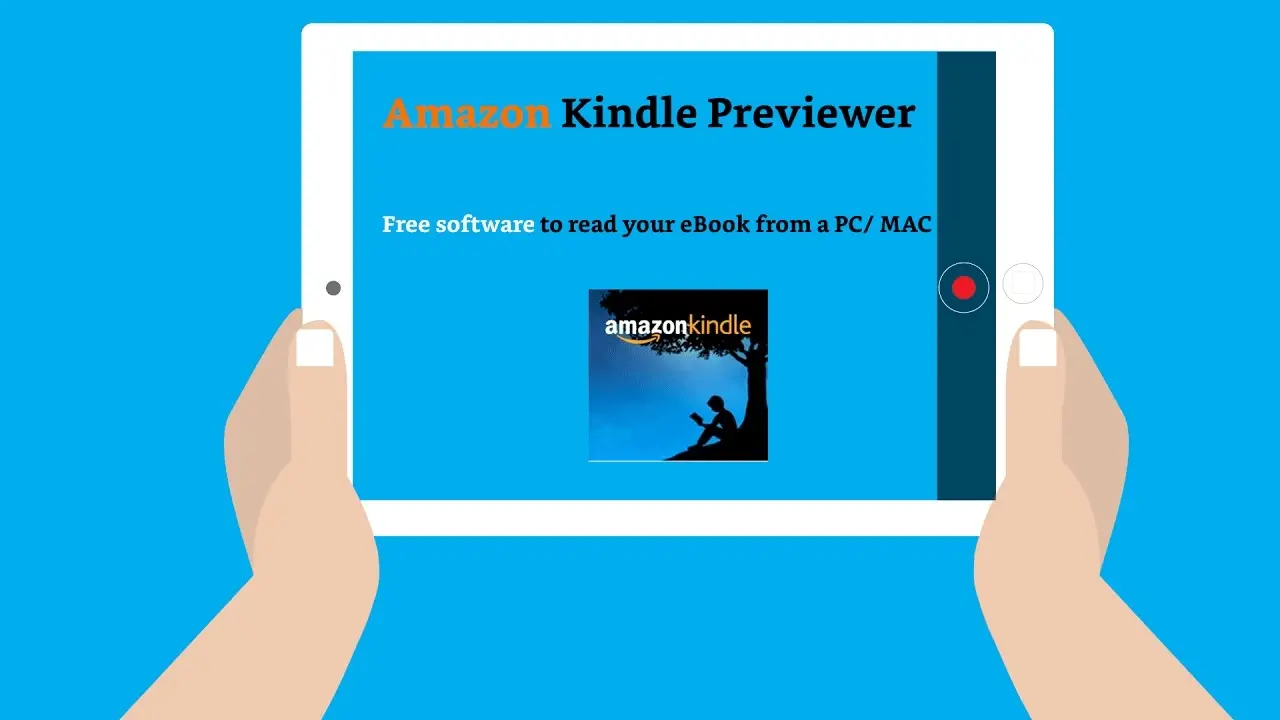
This desktop application allows authors, publishers, and eBook service providers to preview how their ebooks will appear, such as on a Kindle e-reader, a tablet, or a smartphone. Moreover, the free and readily available-to-download application includes features to check for common errors, for example, broken links.
So, you just have to download, install and open the Previewer. After that, as per the instructions, you are supposed to drag and drop your EPUB file into the program. A few seconds later, it will automatically convert it to MOBI, which is the Kindle’s original ebook publishing format. Consequently, once everything is done, you can review the script for surety and close after you save the file.
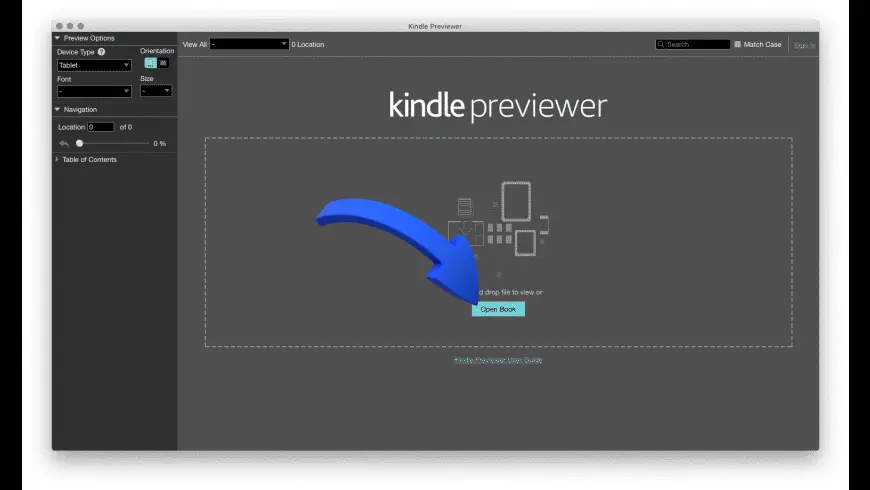
Using the Calibre Program for This Conversion
The second alternative to the EPUB converter to Kindle is the Calibre program. It is a free and open-source software suite that helps the user manage and edit digital scripts. It is popular because of its powerful organising, converting and transferring tools.
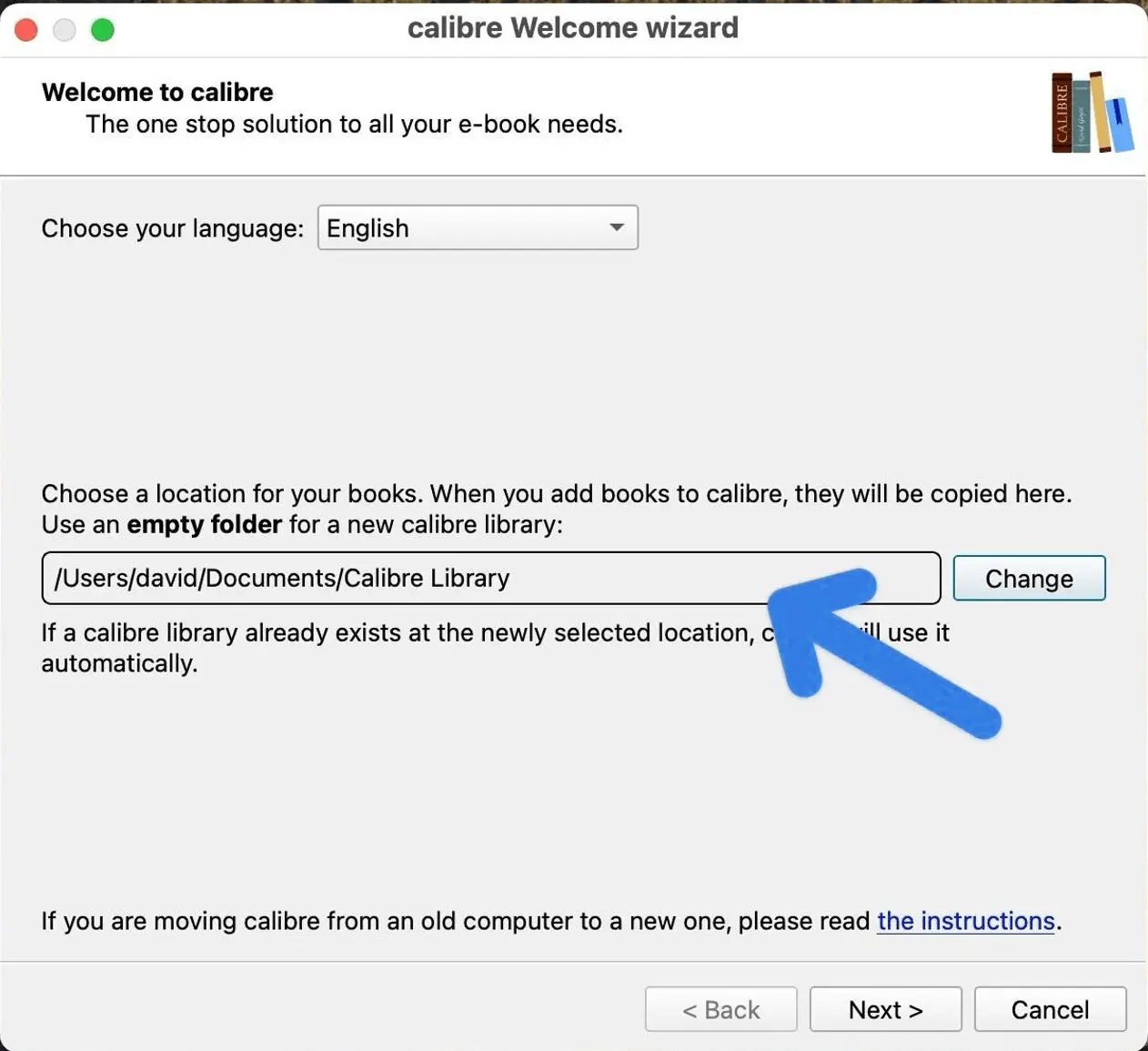
Calibre supports various formats including EPUB, MOBI, PDF and AZW3. An exceptional feature is also that with it, the users can edit metadata, create custom lists and sync their ebook libraries. Here is a detailed description of how you can make it happen:
First, add the digital version of your book to Calibre by opening and clicking on ‘add books’.
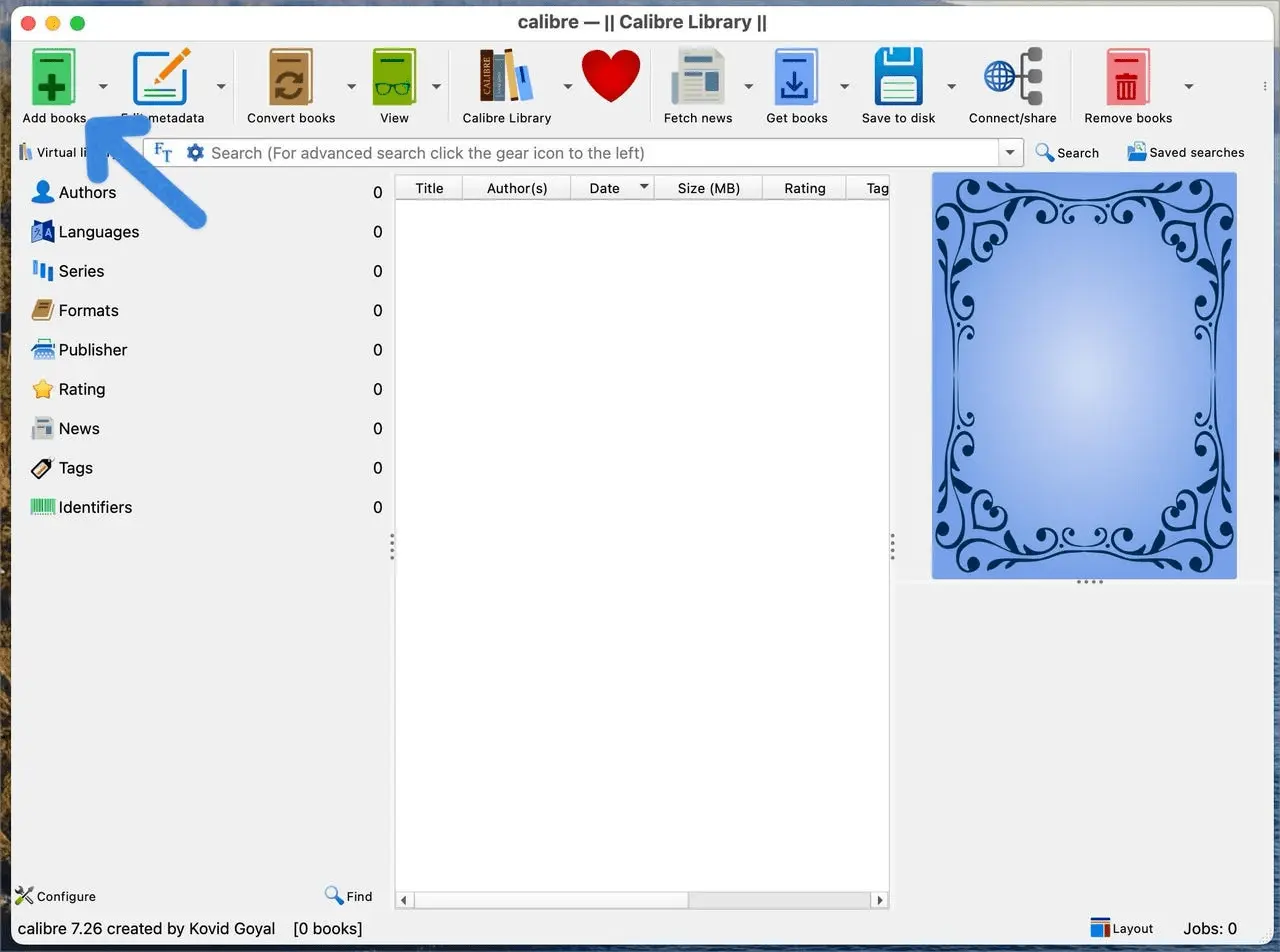
Then select the EPUB file you want to convert. Next, tap on the ‘convert books’ button in the toolbar and choose the MOBI option from the dropdown menu.
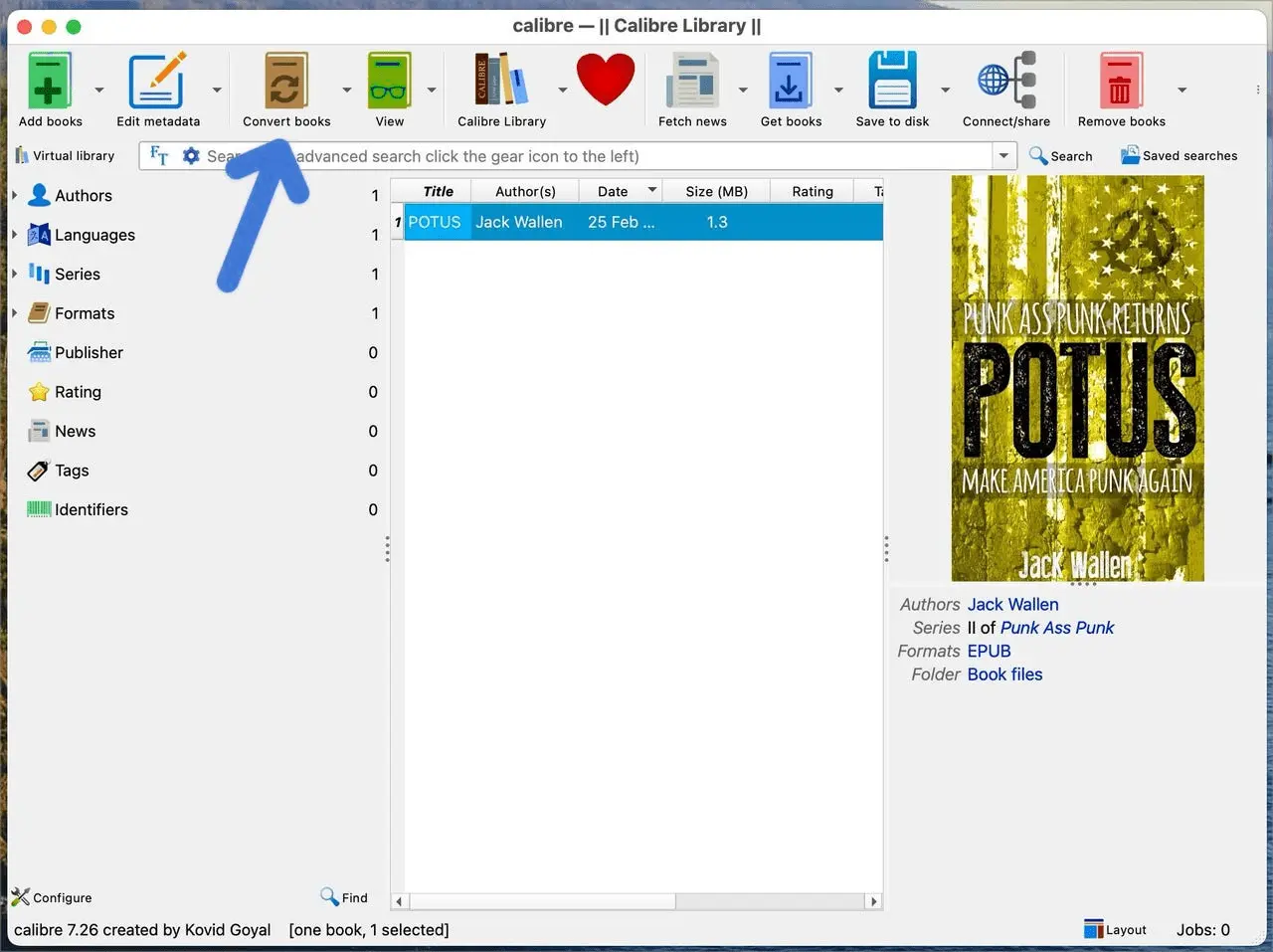
Soon, the system will ask you for confirmation. Without any further ado, you need to tap again on the ‘OK’ button to initiate the transformation process. There you go! Your adapted file is ready in under a minute in the desired MOBI format.
Finally, once the conversion is complete, you can transfer the file to your Kindle using the ‘Send to Device’ feature to enjoy it, all without the help of any self publishing London agencies.
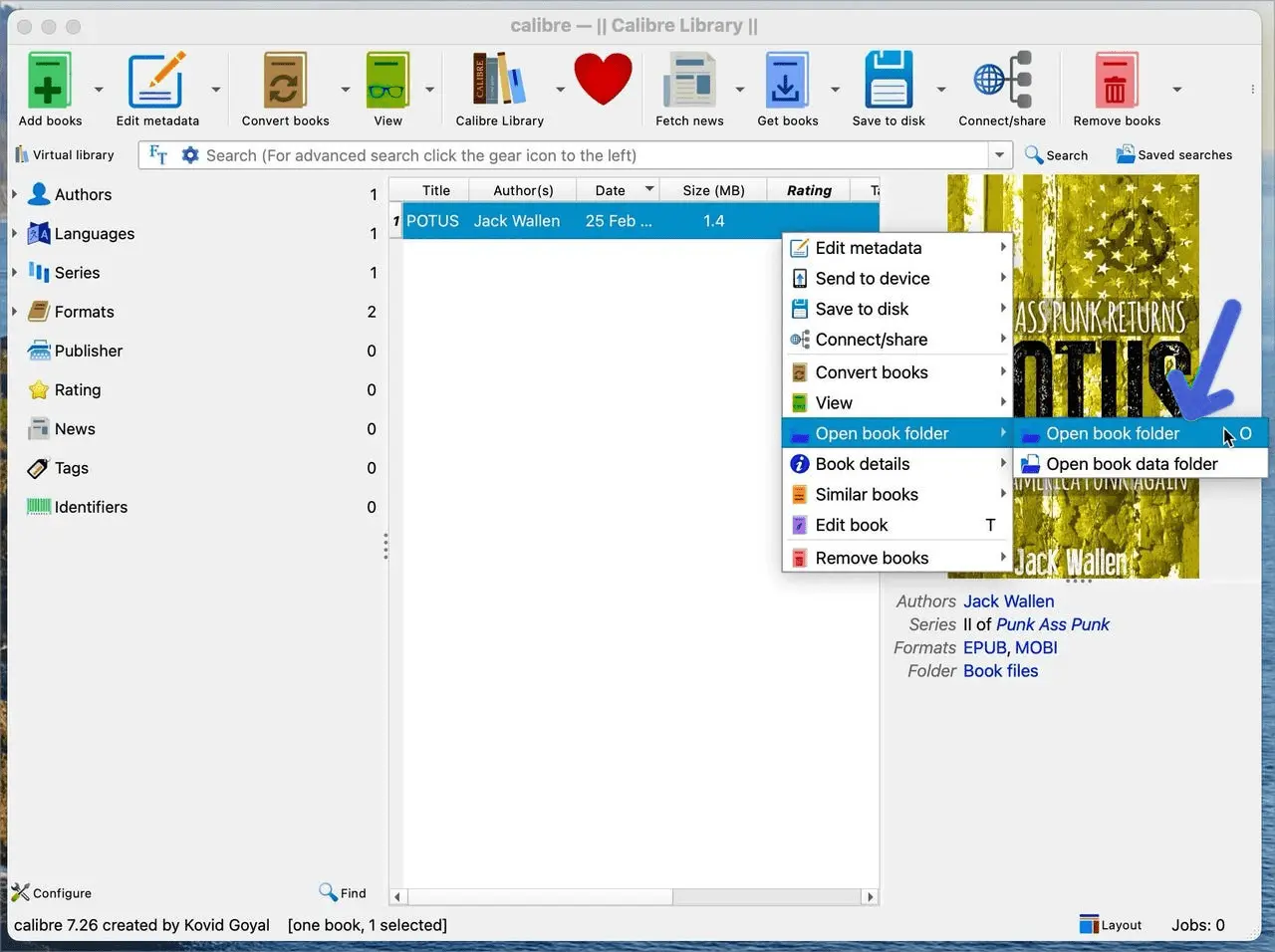
Benefit From the ‘Send to Kindle’ Feature of Amazon
Imagine that you wrote your manuscript in a Microsoft Word document. Now, for obvious reasons like;
- Kindle devices only support a few formats.
- Directly importing EPUB to Kindle might not produce satisfactory results.
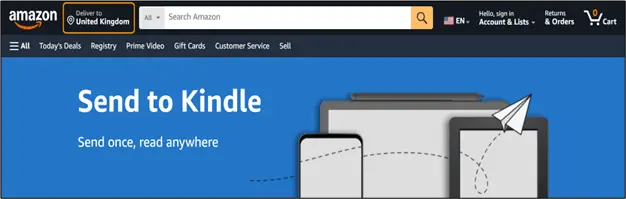
Therefore, to read a book on this platform, it is necessary to convert an Amazon EPUB to Kindle, which is a highly compatible format. This ‘Send to Kindle’ feature is perfect in such a situation. Once you use it, your transferred file will appear like a book with adjustable font sizes and fixed layouts to the reader.
So, to preserve a page design, you have two ways. You can either email the files or effortlessly send them through the application. They both are pretty easy. If you opt for the email trick, you need to send EPUB manuscript files straight to your Kindle’s email address.
However, before doing that, make sure that your email address is associated with your Kindle account. Then, let the service automatically convert the EPUB to Kindle format, which is either KF8 or AZW3. You can also send .txt files with the same file name and extension to the app, and conversion will happen.
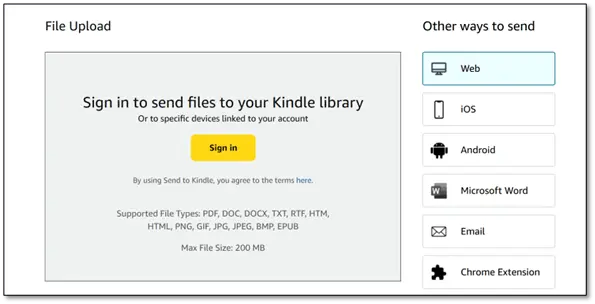
Next up is using the ‘Send to Kindle’ web page or app. Here you are supposed to go to the web page/app from either your desktop or your mobile. Moving on, sign in with your Amazon account and drag and drop the EPUB file into the designated area.
If not convenient, you can also select files from your device using the “Select files from device” option. As a result, your file will be converted and uploaded to the library.
Which of the Three is the Best Way of Converting Files? Let’s Find Out
According to the observations and local experiences, the “Send to Kindle” method using Amazon’s website is considered the best until now. The most justified explanation for choosing this way is that it offers automatic conversion and syncing across devices. Neither of these features is available in the manual conversions with software like Calibre.
In addition, this method offered by Amazon is also recommended because it conveniently handles the conversions. On the other hand, while Calibre is a popular tool, it doesn’t automatically sync your reading progress across devices.
Moreover, using the ‘Send to Kindle’ feature, you can edit the title and author name while also making sure that the display looks perfect. For greater control over metadata, the Amazon app allows you to use it as the desktop version, too. Hence, for the most seamless and reliable experience, you can always count on the ‘Send to Kindle’ method.
A Few Pitfalls to Avoid While You Are At It
Uncertified Tools and Methods:
Make sure to avoid using online converters or software that doesn’t comply with Amazon’s specifications. This could lead to formatting issues or incompatibility with the device.
Not Converting EPUB:
Kindles don’t natively support the EPUB format. You must convert the EPUB to a compatible format.
Ignoring Metadata:
When using tools like Calibre, ensure you include the author’s name correctly (Last Name, First Name) for proper metadata display.
Not Syncing your Kindle:
After converting and sending your book, make sure that your Kindle is synced with your Amazon account to access it.
Using Incorrect Formatting:
If your EPUB book is not properly formatted, for example, with the correct front-loading capability and Amazon specifications. Fix it because it might not be accepted, or work on your Kindle.
Ignoring Kindle Direct Publishing Guidelines:
If you plan to publish your book on Kindle, you should be very particular about whether or not your EPUB file meets the specifications defined in the Kindle Publishing Guidelines.
Frequently Asked Questions
Is the Calibre app free for me to use?
Yes, the app is a free and open-source ebook management software. You can download it and use it without paying any fee at all. In addition, it offers a wide range of features for managing, organising, converting, and viewing ebooks.
What files does Kindle support?
It supports a list of formats in different categories. Such as, for Ebooks – it is compatible with AZW, AZW3 (also known as KF8), KFX, EPUB, DOC, RTF, HTML, TXT and PDF. Then, for images, it allows JPEG, GIF, JPG, PNG, and BMP. However, as per recent reports, it is no longer supporting new MOBI files for the ‘Send to Kindle’ services.
What is a KPF file?
It is a special file type used by Amazon’s Kindle Direct Publishing (KDP) for publishing eBooks. It stands for Kindle Package Format. You can use it to format your manuscript for Kindle.
Can I read Kindle format, without a Kindle?
Of course, there are no hard and fast rules that prohibit you from using the format on various other devices. Instead, Amazon provides the Kindle app for free, which allows you to read Kindle books on smartphones, tablets, and computers. Furthermore, if you like, you can also access the books through the Kindle web page on your computer.
The Summary of EPUB to Kindle Format Conversions
The Kindles were designed to read their native formats only. There are many of them. It could be AZW2, EPUB or KF8. Therefore, as EPUB is a common eBook format used on various devices, it is important that you learn how to convert EPUB to Kindle.
Out of all three ways of doing their conversion, the ‘send to Kindle’ feature is the best. It not only allows you to send files directly to your Kindle but will also automatically convert them for you. Hence, it is a very convenient option for all that ensures proper syncing across all the devices.